Frequently Asked Questions
Welcome to Win Win 9! Have a question that's not answered below? We'll be adding to this section so please check back often. You can also email us!
How do I attend Win Win 9?
1) Register on this site. Click the TICKETS AND SPONSORSHIPS or REGISTER NOW button on the auction homepage and fill out your bidder information. Create a password, check the boxes for terms and conditions and text messages (you will want be notified about items you bid on), then click 'Create my GiveSmart account.'
Or, if you already have a GiveSmart account, simply click to register and log into your existing account.
You'll receive an email with the Zoom link ahead of the event.
2) Prepare two devices for Saturday March 6:
- a computer for Zoom so that you can participate in chat and and set Zoom to Gallery View
- a mobile device such as your phone, for bidding, donating, and text notifications during the event.
3) Check out the Digital Party Pack for Zoom backgrounds, event program, and more.
Tip: download the latest version of Zoom.
What's the order of the day?
Our event on March 6 looks like this (the order and timing is approximate, and subject to flow):
12:30pm Pre-Party: Bingo
1:00pm Welcome Remarks
1:15pm Virtual Studio Tour
1:25pm Live Art Auction
1:55pm 23rd Street Studio Tour
2:05pm Mobile Art Fund
2:15pm Silent Auction Ends
2:30pm Wrap Up Remarks from NIAD's Artist Advisory Committee and Guest Checkout
2:30-3pm After Party: Mingle in the Main Room or join NIAD artists in the Karaoke Breakout Room
Do I have to use a cellphone to bid or can I participate using my computer?
You can participate in the auction from a computer, tablet or phone - it's up to you! After you sign in to your GiveSmart account, click ITEMS at the top menu to view the auction and start bidding. You can filter these by type of item by clicking the 'categories' button.
Click the item you'd like to bid on, then enter your bid in the open text field (make sure it is higher than the current minimum amount) and click "Bid". If you have opted in to receive text messages, you will receive a text if you are outbid.
Will you need my credit card information?
Yes, a credit card number will be required to bid.
Can I use a card that's not on file with GiveSmart?
Yes, you can use a different card to pay for your items when it's time to checkout. Follow the screen prompts to enter a new card number.
I'm not very tech-savvy, will I have a hard time participating?
We don't think so! The bidding platform is very user-friendly and will walk you through the entire process. If you need help, though, please contact NIAD at admin@niadart.org.
What if I'm having technical difficulties or technical questions?
During the event, type your questions in the chat. A chat monitor will reach out to you. We'll do our best to help!
If you have technical questions before the event, please email admin@niadart.org.
How do I win the Live Auction item I want?
When it's time for the Live Auction, and your desired artwork comes up, type your bid in the Zoom chat.
If you're the winner, an auction volunteer will direct message you to confirm your details and payment information.
What, want a live auction piece but can't attend Win Win 9? Let us know before March 6 and an auction staffer can proxy bid for you.
If I win, how and when will I get my items?
If you win an item in the auction, we will contact you after March 6 to determine how you will receive your item(s). Some items will qualify to be mailed to your home, others will require you to schedule a pick up time. Please be patient as pick-up arrangements are dependent upon local COVID-19 restrictions. Thank you for your understanding. If you have a question, please contact admin@niadart.org.
How do I participate in the Mobile Art Fund?
Good question! We'll include the Mobile Art Fund in the live program as a virtual paddle raise. You can donate with your device, or place your donation amount in the Zoom chat and an auction volunteer will direct message you. For faster processing, we encourage you to donate on your device and you can watch the progress meter display go up with your contribution!
How does Checkout work?
If you have donated and/or you are the lucky winner of an auction item, you can securely self-checkout. Click the PAY tab to pay your balance at any time.
A text with the link to pay will also be sent to all users with a balance on file at the end of the auction.
Any unpaid balances will be charged to the card on file beginning Saturday March 6 at 6pm PST. Email admin@niadart.org to arrange alternate form of payment before that time.
Do I have to pay for shipping?
You will not pay extra for shipping for your 6x6 or for auction winnings.
When will I receive my 6x6 canvas?
If you ordered Early Bird Tickets, we will mail out 6x6 canvases the week of February 15.
Ticket purchases after February 15 will be mailed after March 6 along with any auction winnings.
If you wish to pick up your artwork from NIAD, stay tuned for designated pickup days and times.
What if I want another 6x6 artwork?
Email us at admin@niadart.org to purchase a 6x6 canvas while supplies last. Each 6x6 is $50.
How do I join my Watch Party?
We'll set up each Watch Party Host with a breakout room under your party name. Breakout rooms are not monitored. Guests are invited to freely mingle among the Breakout rooms.
I bought more than one ticket; how do I update my Win Win 9 Ticket Attendees?
Did you purchase multiple Win Win 9 tickets? You can update your guests (Attendees) within your ticket order either through your Win Win 9 GiveSmart email receipt, or sign in to GiveSmart and go to the Pay page from the top left menu. You can assign tickets to your attendees, and add a mobile number or email to send them confirmation reminders. When your attendees receive the reminders, they can confirm attendance, complete their registration, and they can add a credit card to their user account to join the bidding and donating action. All attendees will be emailed the digital party pack and event log in beforehand.
Note: You'll need your GiveSmart username and password to update attendee information.
To Update via the Email Link
- Locate ticket purchase email notification.
- Click Update Attendee Details.
- Follow prompts to complete the account username and password.
To Update via the Pay Page
- Go to NIAD's event page, winwin9.givesmart.com via email or text notification link.
- Select Pay Page.
- Select View Order.
To Assign Unassigned Tickets
- Click Assign.
- Add attendee information.
- Click Save
Note: A confirmation text or email is automatically sent when contact information is added.
To Edit Guest Info on Assigned Tickets
- Click Edit to add or modify attendee information.
- Click Unassign to remove the attendee from the ticket.
- Click Assign to add a new attendee.
- Enter new attendee information.
Please get in touch if you need additional help!
What's this artwork in the background?
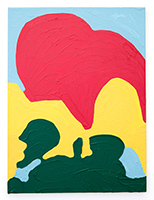
Background: Marlon Mullen, Untitled, 2017, acrylic on canvas, 24x36" (this artwork is not in the auction, but check out the Live Auction for another work by Marlon Mullen!)

