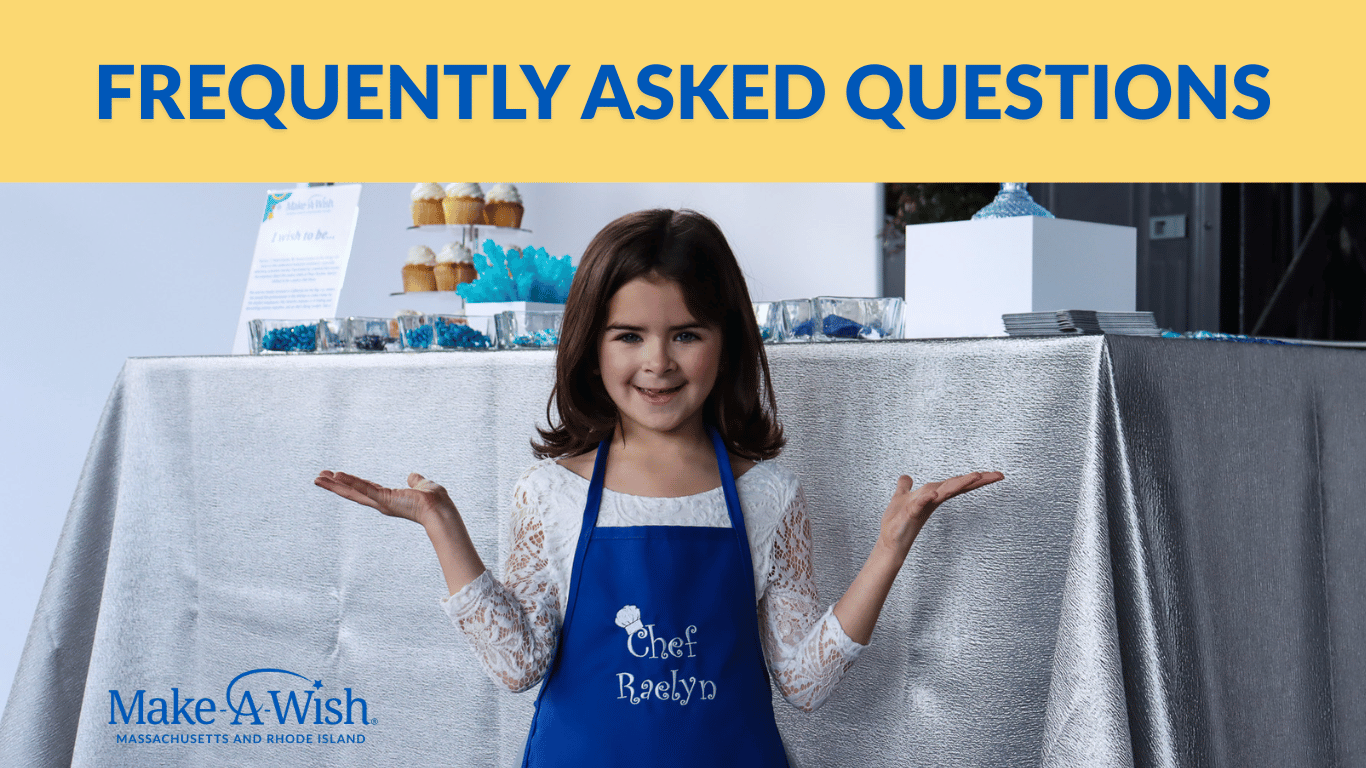
Ticket Info and FAQ's
I received a text/email that a ticket was purchased for me. When I click the link to accept the invitation, I am not able to retrieve any ticket.
You have received an automated message from our ticketing platform that is sent via text and/or email when guests are registered. GiveSmart (this ticketing platform) does not provide any physical or digital tickets. Your ticket confirmation link does not provide any further information to us other than the fact that you accept your ticket but rest assured! If you receive a message to confirm your ticket, you are registered and will not have an issue checking in at our event.
I did not receive a text/email that a ticket was purchased for me, and I believe this was an error.
If you believe you or a guest of yours mistakenly did not receive confirmation a ticket was assigned to them, it is likely due to missing contact information at the time of registration. Our ticketing platform does not store contact information from event to event, so at the time of registration it is important to supply a cell phone and email for all guests. If the names of your party have been provided to our Make-A-Wish events team, they are registered and set to attend regardless of whether or not they received a text or email. For any questions or to have your contact information updated, please reach out to events@massri.wish.org.
Do I need to accept my ticket in advance to attend the Make-A-Wish Gala?
No! While guests are free to accept their ticket when they receive a confirmation text, it is not necessary to attend the event.
Silent Auction Info & FAQs:
How to Bid
Via Text
- Once the auction is live, you will receive a text message with a blue link directing you to the auction page
- Select on the item of interest to view the description and the current bid
- Choose to bid at the system's set amount or type in a higher amount and click the "Bid" button
- If your bid was accepted, a box will appear congratulating you on the leading bid
- If it was not accepted, someone else may have entered the same bid right before you. Simply hit the back button and enter a higher bid
Via Homepage
- Select the Items tab at the top of the homepage for this website. Once there, you can search by item name or category
- Select the item of interest to view the description and the current bid
- Choose to bid at the system's set amount or type in a higher amount and click the "Bid" button
- If your bid was accepted, a box will appear congratulating you on the leading bid
- If it was not accepted, someone else may have entered the same bid right before you. Simply hit the back button and enter a higher bid
Auto-Bids
You also have the option to place an auto-bid. This will automatically place a bid for you up to a certain level when someone outbids you.
- Select the "Auto Bid" tab
- Input the maximum amount you are willing to pay for that item and hit bid
- If you are outbid, another bid will be made on your behalf up to the maximum amount that you entered
- If you are outbid at any time, you will receive a text message notification and a "Losing" banner will appear across the item.
How to Checkout
When you win an auction item, you will receive a text message after 9pm on Saturday, November 2nd congratulating you on your win! There are a few different ways to pay for your winnings and check out:
Via the Checkout Table (Preferred)
At the conclusion of our night, you will receive a text message congratulating you on your winnings.
Head to the checkout table where a volunteer from Make-A-Wish will assist you in checking out. All auction items will be available for pickup at the checkout table.
Via Text
- You will receive a text message congratulating you on your winnings. Click the blue link within this text message to be directed your personal payment page
- Review your cart and select the "Click Here to Pay" button.
- You can either use the credit card information you added upon registration or enter new card information.
- Once payment is complete, a red paid stamp will be placed on your order summary. You can email the receipt to the email address on file or download it.
Via Home Page
- Select the Pay Tab at the top of the event website.
- Review your purchase summary and select the "Click Here to Pay" button.
- You can either use the credit card information you added upon registration or enter new card information.
- Once payment is complete, a red paid stamp will be placed on your order summary. You can email the receipt to the email on file or download it.
Frequently Asked Silent Auction Questions
How does the silent auction work?
We will be using mobile bidding for our auction. You will be able to use your smartphone, tablet, or computer to keep up with the status of your bids and continue bidding until the auction closes. You can be the winning bidder from wherever you are in the world!
How do I start and continue my bidding?
Browse the silent auction and start bidding on your favorite items! Place your bid on selected items, set a maximum bid if desired, and GiveSmart will continue to keep you in the running until you reach your maximum bid.
How can I keep active and know if I am outbid or have won an item?
You will be notified via text if you have been outbid. Keep an eye on your favorite items! If you are NOT receiving the text messages make sure you have the correct mobile phone number under your profile. The texts will continue to notify you when you have been outbid or reached your maximum bid. When the silent auction closes you will also receive a text message if you have won any items.

